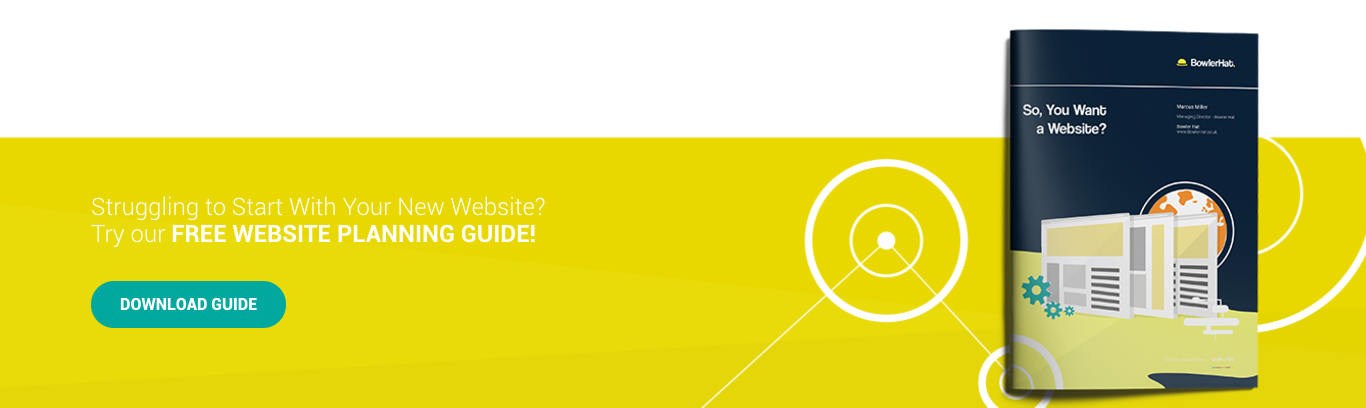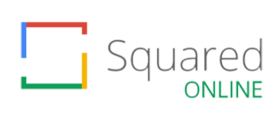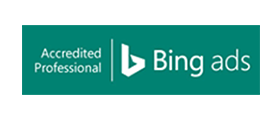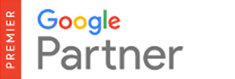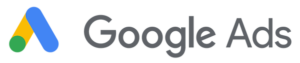We get a lot of clients who struggle with setting up their email accounts on their mobile devices once they launch their new website. In order to combat this and generally lend a helping hand, I’ve decided to write this very short but super useful set-up guide.
Step 1
First of all, follow these steps:
Settings > Mail, Contacts, Calendars > Add Account > Other Add Mail Account > Add Mail Account
Step 2
Fill out the fields with these settings:
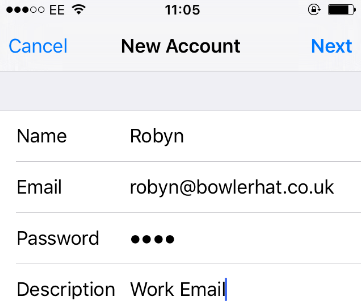
Name: The name you want your recipients to see.
Address: The email address for the account you want to sync with.
Password: The password should be the same as the password you use to get into your email on the site.
Description: A brief outline of what the mailbox is for.
Then press ‘Save’
A new page should pop up.
Step 3
Select ‘IMAP’ at the top if it isn’t already selected.
Then fill out the forms with the information below: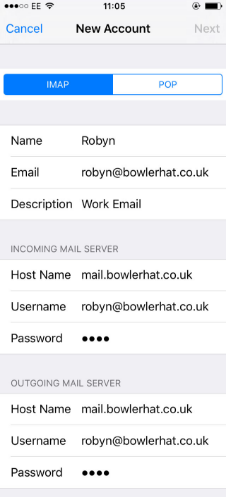
Incoming Mail Server
Host Name: mail.yourdomainname
Username: The email address you entered earlier
Password: The password you put in earlier (if it’s not already there)
Outgoing Mail Server
Host Name: mail.yourdomainname
Username: The email address you entered earlier
Password: The password you put in earlier (if it’s not already there)
Then press ‘Save’
A message should pop up saying the server cannot connect using SSL. Don’t worry about that and just click ‘YES’.
Completion!
Everything then should be fine and dandy. Your email account should be set up and you should be ready to converse with your clients to your heart’s content.
Receiving Emails but Unable to Send?
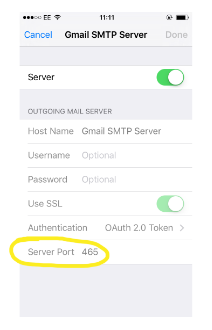
If you have followed all of the previous steps and are receiving your emails but you are unable to send, then it could be a case of changing the port for the SMTP server.
To check/edit this, simply go to:
Settings > Mail, Contacts, Calendar > Select the mail account you want to send the emails from > SMTP > Primary Server > Server Port
Then change it to 587.
And there we have it! I hope that helps. If you have tried all of these steps and are still having problems, feel free to drop us an email with a screenshot of your email settings and we will try our best to help!