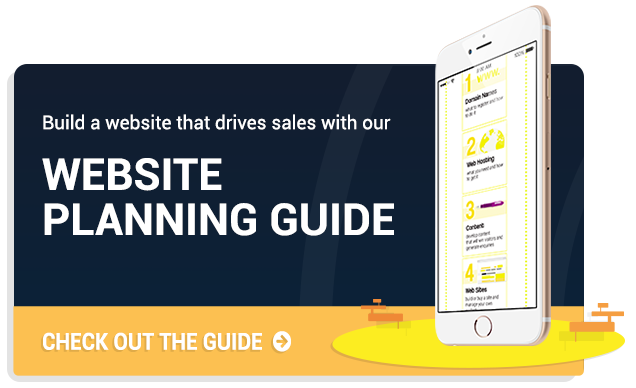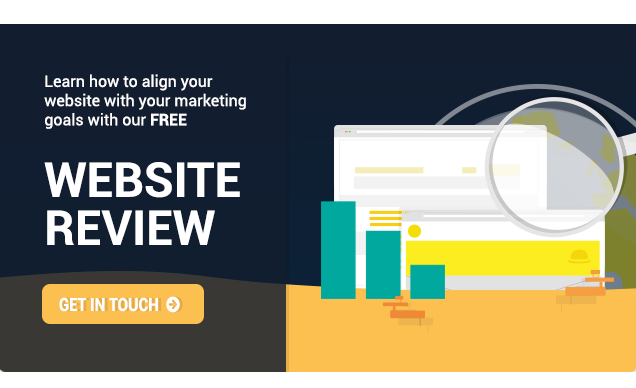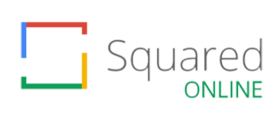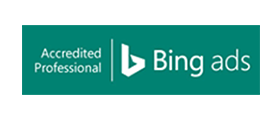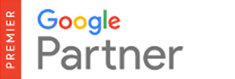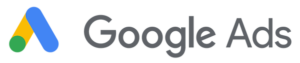In this article, I highlight the best plugins to use to improve your WordPress website’s page speed.
If you haven’t already, I recommend reading my previous blog post on optimising the images on your website before going through this blog post.
If you have large, unoptimised images then it is likely that this is what is slowing down your website the most. If you’ve optimised all of your images correctly, you might find there are still issues found in the testers, such as needing to minify your HTML, CSS, and JavaScript files.
A lot of these issues can, however, be fixed by installing plugins. I list below the common issues that arise in the Google PageSpeed Tester and which plugins can resolve them.
If you haven’t already, this would be a good time to get some backups in place, as these plugins have a chance of causing issues on your website, depending on what themes and plugins you are using, or what WordPress version you are on.
Leverage Browser Caching
This issue is caused by not setting an expiry date for static resources and would be improved by loading previously downloaded resources from the local disk instead of over the network.
The plugin I use to resolve this issue is WP Performance Score Booster. Once you install this plugin it will set an expiry date for static resources along with other optimisations. Additionally, all you have to do is install the plugin and you do not need to do any configuration.
Minify HTML, CSS and JavaScript
This is another issue that you’ll likely come across when you’re optimising your website. Again, you’ll only need one plugin to solve this issue: Autoptimize. Once you install it there are some small configurations you’ll need to do. When you go into the plugin’s settings page, you’ll need to click the checkboxes to optimise HTML, CSS, and JavaScript.
I recommend updating each checkbox one by one and checking your website between each box to see if anything has been affected. I have run into issues before with this plugin, however, if something does go wrong you can just use your backups to restore your website, and as you’ve done the checkboxes one by one you’ll know which checkbox caused the issue.
Caching Content
Caching content on your website is another important factor when improving your website’s speed. Using caching comes with many benefits:
– files on your website are static and are faster than database queries
– it reduces the load on the server as queries won’t be sent to and from the database
– your site loads faster because when the user goes onto the next page on your site it has cached the files from your previous page instead of reloading them.
There are several plugins that can achieve caching on your website:
- WP Super Cache (free)
- WP Fastest Cache (free)
- WP Total Cache (free)
- Comet Cache (free)
- WP Rocket (premium)
WP Rocket provides the best results, however, you do have to pay for it, so I recommend using WP Super Cache as it has over 1 million active installs and is developed by Automattic, who also developed WordPress itself.
Additionally, you may want to move onto a dedicated hosting platform which will cache files for you. My personal recommendation is WPengine. WPengine comes with many benefits which include instant backups, installing a CDN, and statistics on how fast your website is.
However, if you are planning on moving to WPengine, many caching plugins interfere with the cache WPengine provides. In fact, there are quite a lot of plugins that are disallowed by WPengine and you can find the full list here: https://wpengine.co.uk/support/disallowed-plugins/
Summary
By installing these plugins, you can eliminate many common issues you may find when you run your website in Google Pagespeed Insights.
If you have any questions on how to understand what is slowing down your website or how to speed things up then drop a comment below or get in touch via our contact page. And remember to follow Bowler Hat on Facebook and Twitter for more digital marketing help and advice.
And if you are considering a new website, view or download our comprehensive website planning guide.