With WordPress being one of the largest content management systems for web design and development, it is vital to know some of the basic ground knowledge, especially for beginners.
This blog will identify some of the key aspects of WordPress, outline how you can benefit from learning the basics, and help you familiarise yourself with the platform.
What Is WordPress?
Starting as a simple blogging system, WordPress has evolved into the largest Content Management System used to this day. As WordPress grew, they gained hundreds upon thousands of users all working in different fields and, in time, developed into a CMS that powers over 25% of all sites on the web.
Being a free open-source development system, it’s pretty clear why WordPress is considered to be the best CMS out there, especially because of the easy to use interface and customisation.
What’s more, WordPress is riddled with thousands of plugins and extensions to use with a huge range of features at your disposal, which is vital for anyone creating a well-developed site. Find out more about WordPress from their official site, https://wordpress.com.
WordPress.com vs WordPress.org
About to create your first site? You might want to make sure you’re using the right WordPress. The key factor to always consider when using WordPress is whether you are hosting your site or if WordPress is hosting your site for you.
Hosting a site yourself is good for one main reason, it’s free. However, this does come at the compromise of you having to take much more responsibility of your site. WordPress.org does offer much more in the way of the usability of your site, giving you access to plugins, downloadable themes, and videos.
If you want to build a site without the stress of managing your own web server, WordPress.com is probably your best choice. However, WordPress.com also comes with its cons, one being that by default your domain name has to include “WordPress.com”, which for larger businesses may come across as unprofessional and cheap. Yet, this does come with the benefit of a simple-to-use interface with a lot of customisation at your disposal.
The WordPress Dashboard
The Dashboard is the first screen you see when first logging into your WordPress site. The most important part of anyone’s site is the Dashboard as it displays all the behind-the-scenes information from your site and some areas of the WordPress community.
This is where you will manage most of your incoming content such as comments or replies from users interacting with your site. You are also able to view outsourced plugins for WordPress that have recently been added or updated, which is extremely useful depending on the type of site you run.
WordPress Posts
Alongside the Dashboard is the Posts section. Navigating to the Posts section will reveal one of the most used parts of WordPress. This is where all your blogs are stored in a categorised format, depending on how you structure it.
Posts are used to display content chosen by the user to display on their site that can be categorised, named, and dated. Furthermore, Posts offer a unique URL when the content is published to allow you to link your blog to different social platforms or other sites.
WordPress Categories
Following on from Posts, categories are another vital feature to learn when navigating your way through WordPress. This feature will allow you to identify key areas in your posts and arrange them into different groups to help users navigate their way to your blogs. This is vital for any site publishing content as it helps divide site topics into different sections, making a site much more functional.
WordPress Pages
Pages, on the other hand, is more of the backbone of anything WordPress related, providing the structure and organisation to your site. This is where most of your time will actually be spent when developing your site.
Pages are pretty self-explanatory, in the sense that this is where you build, customise, and publish all of your site pages. Depending on whether you use the free or paid version, pages are fairly simple to build, with a bit of practise of course. This is exemplified through the sheer amount of sites on the web that were created using WordPress, which goes to show how anyone can use it.
The Media Library
The Media Library is also useful to familiarise yourself with as it holds your arsenal of photos, videos, and links. The media library is accessible from any page when building a website using a specific widget, in which you can select media from your library to be displayed on the desired page.
The media library also allows you to upload content directly from the device you are using, which you can access at any time. Furthermore, your media library is at the disposal of various plugins that you may have installed, allowing you to display your chosen content in new and exciting ways.
What Are Plugins?
Plugins are one of the most useful parts of WordPress. If there was anything you couldn’t do on WordPress before, there is most likely a plugin made for it. Plugins are found simply in the Plugins tab, in which you can search for specific plugins and add-ons using keywords to specify your search result.
Plugins can be implemented anywhere on your site – from the Media Library to the Dashboard, WordPress plugins are accessible anywhere. Examples of useful plugins include Yoast, Contact Form 7, WP Smush, and Duplicate Page, all of which are used to either save time and hassle when building your site or improve the user experience of your site.
WordPress Hosting – Internal or External
Deciding whether you’re going to host your own site or let WordPress do it for you is a big consideration. WordPress’s free hosting is by far the most popular choice as it is free, no hassle, and easy to set up.
This does come with the limitations of WordPress’s software and how restricted you are with the software, as you do not have access to plugins, themes, or domain control. However, this may not be so much of an issue depending on the size of the company.
Alternatively, you could purchase your own hosting, with which you have unlimited access to plugins, themes, and URL modification, meaning your site will maintain a much better aesthetic and have better user functionality.
What’s more, the domain is completely at your disposal, so your site doesn’t have to end in “WordPress.com”, which is the preferred choice for pretty much any sophisticated site.
WordPress Maintenance
Keeping your site up to date is vital. This can be done in various different areas of WordPress such as plugins, WordPress software, or contact details. Keeping your software up to date is vital for one main reason – security.
WordPress is the largest CMS platform on the market, and with over 25% of all sites on the web being WordPress, security is one of their most important updates. When you avoid an update from WordPress you are risking the security of your site.
Keeping your site backed up is absolutely necessary for any type of site. This is because, as with any platform, there is a possibility of errors occurring. Making regular backups of your site can be done in two different ways – backing your data up on a dedicated server or backing up your content on a dedicated server.
Most companies will usually use both methods, however, in terms of importance, your site’s data is the key aspect as it contains all your client data, account information, and other vital information that you don’t want to lose.
Summary
In conclusion, there are a lot of areas to cover with WordPress. These are the key points I have covered which every beginner can learn to get started with the basics:
- WordPress is the largest content management system available, powering 25% of all sites on the web
- You can choose to host your site via WordPress on WordPress.com or host your site yourself with WordPress.org
- You will manage your site through the WordPress Dashboard
- WordPress Posts are your website’s blog posts
- WordPress Categories help you to organise your blog posts and content
- You will build, customise, and publish all of the pages of your website with WordPress Pages
- The Media Library holds all of your website’s media, including photos, videos, and links
- Plugins are software which allows you to add extra functionality and features to your site
- You can choose whether to host your site internally or externally – there are pros and cons to each
- It is essential that you maintain your website by keeping it up to date, secure, and backed up
With enough time and practise, these areas will come to play naturally when creating your sites.
If you are a beginner to web marketing and WordPress and want to learn more about building a small business website, read our Beginner’s Guide to Small Business Website Design.
If you have any questions about WordPress or any other aspect of web design, get in touch and we’ll be happy to help.


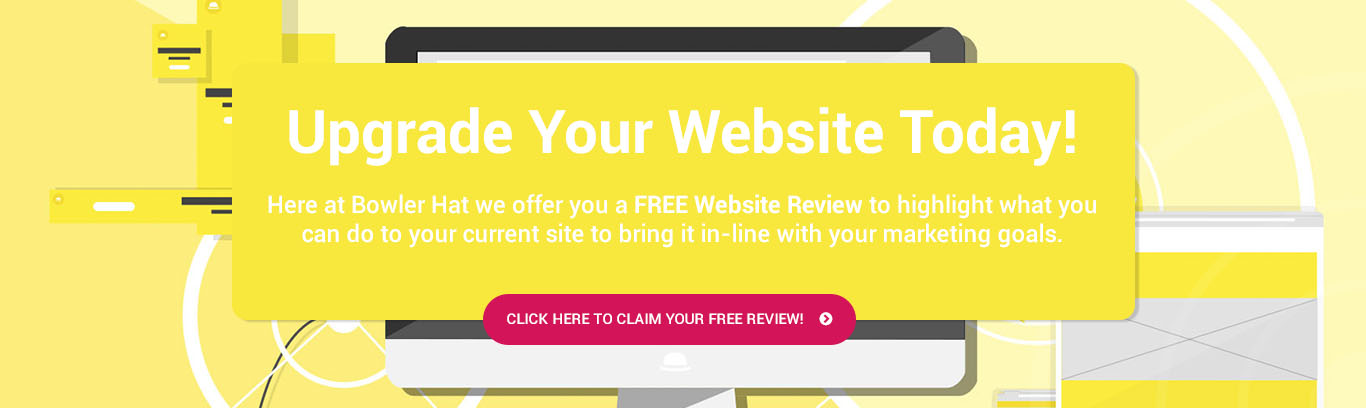
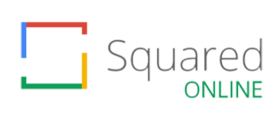
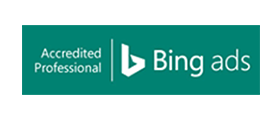
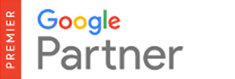

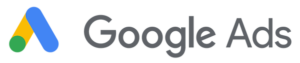

One Response
WP is the way to go for many 🙂