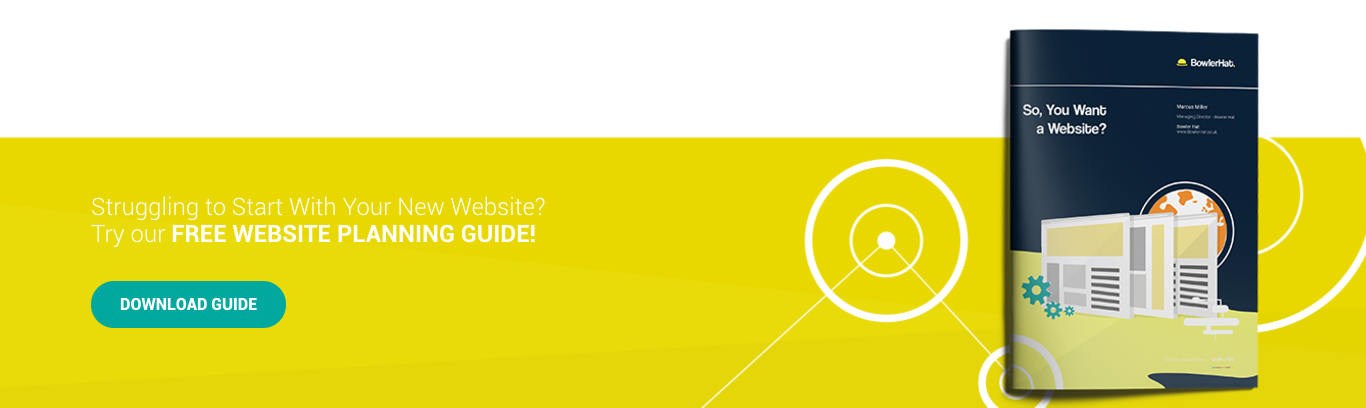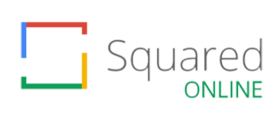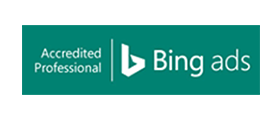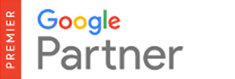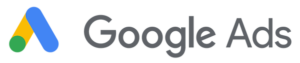Note: this is an old article and may no longer be valid if you are using version 3.x of WordPress
WordPress is our favourite CMS for small to medium websites + we provide a range of WordPress hosting services and as such we get to see which problems crop up again and again for new users. One of the most common problems we see relates to uploading images via the media manager or by entering an image directly into a post or page (which uses the WordPress media manager anyway).
WordPress Media Manager Problems
- You upload an image and get a cryptic PHP error message
- You upload an image and it does not create the small, medium and large versions
The problem is usually pretty simple to resolve and relates to the size of the picture you are uploading. If you are pulling something direct of your digital camera chances are the image is huge in dimensions and file size and this causes various problems for the media manager.
One likely problem is that the media manager gives you a PHP memory error which is due to the file size.
Solutions and Fixes
The solution is real simple: you just need to resize the image. If you have photoshop elements, gimp (i know, crazy name, but a great piece of free software) or any other image manipulation tool then resizes the image to 1024 pixels wide and save it for the web as a jpeg, png or gif.
No photoshop? No problem. There are a bunch of websites that provide tools that do the job. Do a google search for ‘online image resizer’ and you will be presented with a bunch. We like this one: www.resize2mail.com
That’s all folks
Expecting it to be more difficult? Sorry to disappoint, but 99% of image upload problems we see in WordPress come down to file size or dimension so prepare your images first and you will be good to go.
If you have any WordPress questions or I can help at all drop me an email. We also witter on twitter on all manner of website and internet marketing topics so if you run your own website, follow us on twitter or look us up on facebook.