It is very easy to make mistakes when creating a Google My Business page, especially when you are creating several for a multi-location business. Strangely, Google has not yet created any guides or easy to follow instructions on how Google My Business should be used for multiple locations. So that’s why you are reading this, to correct your mistakes and get your local search visibility booming.
Google+ Page For Each Location?
Yes of course, just like you make a page for each office on your site. This will allow you to target the surrounding area of each office that your business has. The key here is to make each page look similar but to also make them different at the same time. Instead of using a generic description, create a localised one for each office that talks about the area to make it relatable to the people who read it.
Business Name
The most repeated mistake I have spotted in local search is mentioning the location at the end of the business name. Some people can’t get their head around the fact that Google and searches can differentiate the pages without mentioning the location at the end of the business name.
I’ll give you a quick example – Dave has a bike shop called BMXit and has 5 stores (Birmingham, London, Manchester, Nottingham & Sheffield). Dave named the Google My Business pages like this: ‘BMXit Birmingham’, ‘BMXit London’…you get the point. The simple rule here is to not include the location with the business name unless it is the official name of the business.
Pictures
We recommend that you use the same logo throughout all of the different Google My Business pages. However, the banner photo is where you can add more of a local angle by displaying a picture of your store, your team or any other ideas you may have. Google also allows you to display a range of photos depending on your business category. For the Bowler Hat business page, we can display photos of the interior, exterior, photos at work and of team members. For businesses such as restaurants, it does give you the availability to display photos of food etc. To do simply click the ‘Manage Photos’ button in the My Business dashboard.
Give Viewers A Tour
Really want to impress your viewers? Give them a tour of your office/store/restaurant with Google Business View. It’s really easy to do, just find your local Google-certified photographer using this site: https://www.google.co.uk/streetview/earn/. To view some examples and think of some cool ideas, have a look here.
Ta Da!
Hopefully, your My Business pages are looking great or at least you will have some good ideas that you can brainstorm. Now, remember to keep your page up to date with information so it doesn’t appear abandoned when customers find it. Make sure you are posting relevant and interesting information on each My Business page that is specifically targeted for that area. If you have any questions or need help with anything else, please leave a comment below or fill in the form on the contact page.
If you have any questions about SEO or digital marketing, follow Bowler Hat on Twitter, Facebook or LinkedIn and ask away!

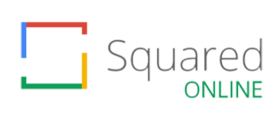
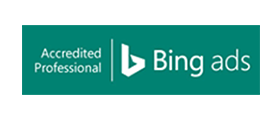
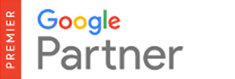

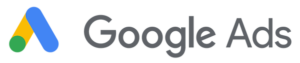

2 Responses
Thanks for sharing this valuable information and providing insights about setting up multiple locations on GMB. I still have something that I need to ask. My client runs a driving school in the UK. They have recently created multiple locations for areas in GBM listings. Similar to the example you shared.. they have ABC School – London, ABC School – Bolton etc. I learned that they need to keep the original name of business same across all the locations, but what about the other info? They have entered different address for each listing but using the website and phone number. This has dropped their main listing in local 3-pack which has 399+ reviews (4.9 rating).
What do you advise should be done in this scenario? Is this possible? Kindly advise.
Hey Mansoor,
For things like the address and phone number, these should be different for each location. But to help your local rankings, you will need to look at other Local SEO elements too such as citations and location pages on your website.
Hope this helps.