As if the organic keywords (not provided) debacle is not enough to search advertisers are now having to contend with keywords not showing up for their Paid Search Campaigns (PPC) with Google Adwords. Luckily, there is a fairly simple solution to this that will resolve this for 99% of users which I will detail below.
A Simple Fix for Adwords Keywords Not Set
So, let’s assume you have logged into your analytics, drilled down to your PPC traffic: Traffic Sources > Sources > Search > Paid – and instead of lots of nice keywords you are seeing (not set). So, 500 visits, 500 keywords not set – great, thanks, Google, glad I am using PPC to buy my keyword data and you are still not giving it up! On a side note, if you are doing PPC and seeing zero visits from Paid Search that may mean you are not tagging your PPC traffic which is easily fixed here.
So, for the rest of you, the easy solution as promised is to link your Adwords and Analytics accounts so Google can auto-tag the links for you. We have to make some simple changes in your Adwords account and an important change in your Analytics account if you use a different email for Google Adwords and Google Analytics.
Step 1. Check Your Analytics User is an Adwords Admin
1. Log into Google Analytics
2. Click on the admin button on the top right
![]()
3. Click on the users tab & check to see if your Adwords login email is in the list and set as an administrator
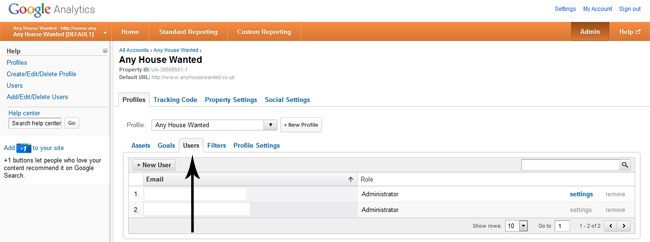
If your Adwords email is already listed and the Role is shown as an administrator then you are good to go, jump to Step 2. If not then just simply click the ‘+ New User’ button and add the email address as an Admin (rather than user). Once done, the email will show up in the list and the role will show ‘Administrator’.
Step 2. Link your Adwords and Analytics Accounts
As Adwords does such a good job of hiding just what it is you are supposed to click on the following screenshots grey out the non-important area to highlight where you need to point and click. I know I often can’t see what I want for looking so if you are new to Analytics this can be a big help and if you are an old hand, well, sorry, but you were new to this once also.
Instructions
1. Sign into your Google Adwords Account
2. From the main menu select ‘Tools & Analysis > Google Analytics’
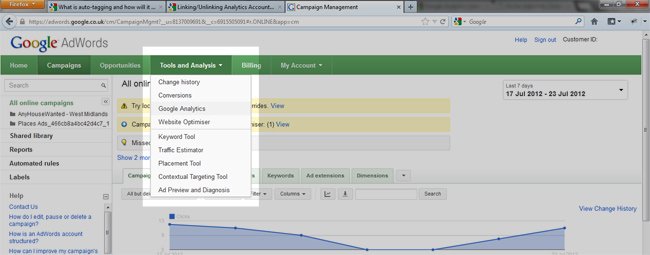
3. Click on the Admin Tab from the top right of the page

4. You will now see a list of your accounts in the main window so click on the one you want to connect to analytics.
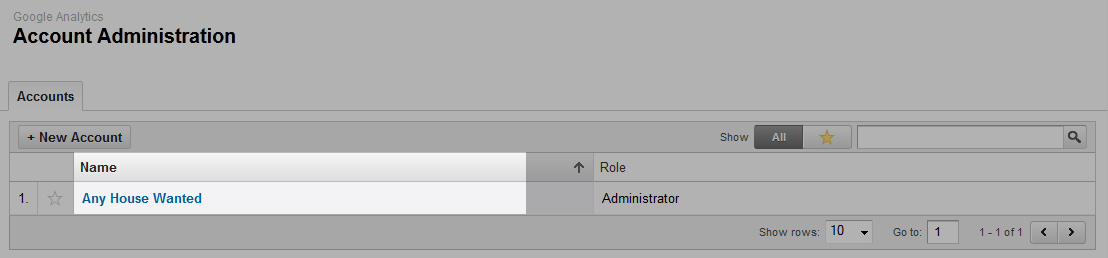
5. Now click on the Data Sources tab

6. Click on the Adwords Tab (should be selected) and click on the ‘Link Accounts’ button.
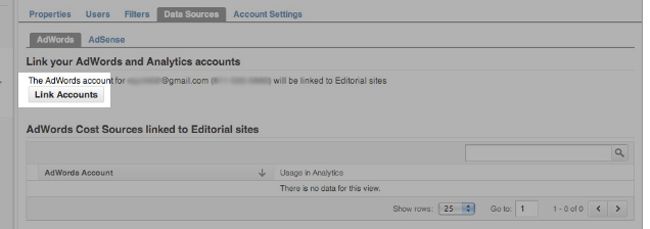
7. Finally, ensure ‘Auto-Tag my links’ is selected and select the Analytics profile from the drop down list and… Save.
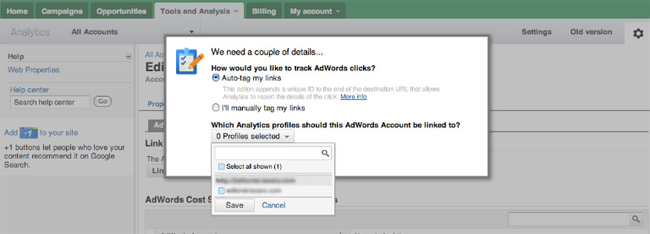
8. Click Continue.
Step 3. Test
Hold up, one last thing before we move on, you now need to click on one of your adverts to ensure this all went to plan. I know, I know, it sucks to click your own advert but if you want to sign this off here and now it is best to test. So, click a link and where the URL would usually be just your site I.E. http://www.yoursite.co.uk it will now have a new component tagged on at the end called ‘gclid’ so your url will now look something like: http://www.yoururl.co.uk/?gclid=C52Ry4iacrEXVcYmtAoddH4ATA.
What is gclid?
This is just a reference Google uses to tie clicks together and whilst not confirmed, I am pretty sure it stands for Google Click ID. It’s automatic so just don’t worry about that and rest assured that if your URL has the click ID then it is being tracked and you can use this tracking data to sharpen your stick.
Summing it up
Boom – done, was not so hard, was it? Don’t worry, I do this for a living, and it still makes me want to jump off a tall building but once this is done, it will start tagging your clicks so you can do all the other fancy stuff in analytics like tracking conversions and seeing which keywords are making you money so you can direct your efforts in the best direction.
Finally, sorry if any of this is telling you how to suck eggs and the screenshots were a little too much but in my experience, Google does a great job of hiding things in plain site so whilst these options are all there, sometimes, you can’t see the wood for the trees. That said, if you have done this now, you should start to see your data in Google Analytics so you can look to optimise your campaigns properly and at least get that data as you are damn well paying for it!
If you have any questions or I can help give me a shout in the comments or drop me a line and please, remember to +1 and share this with the social icons below. 🙂

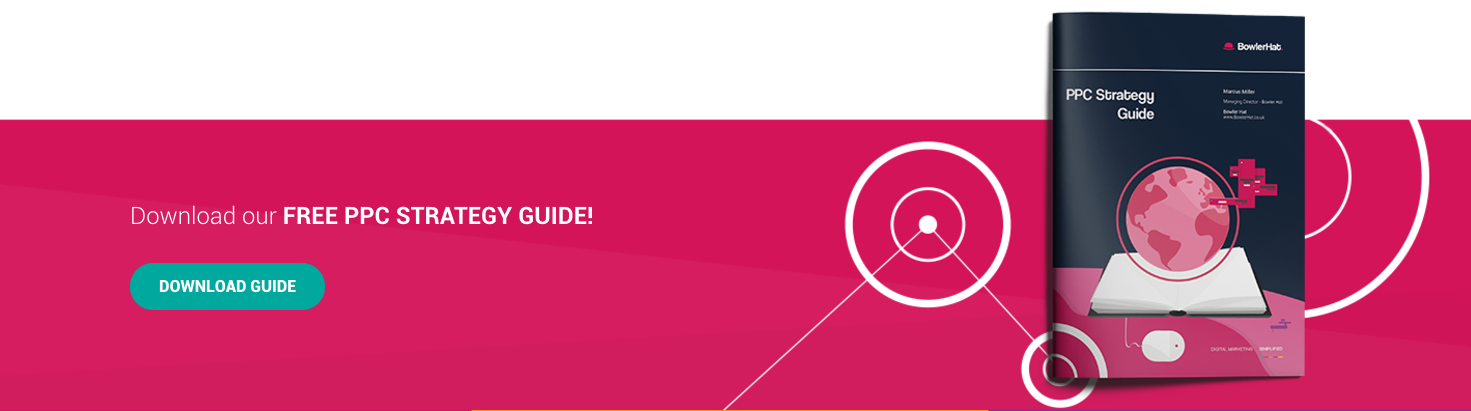
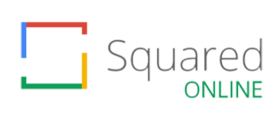
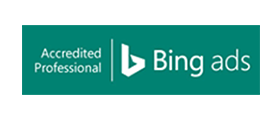
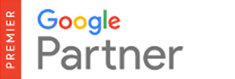

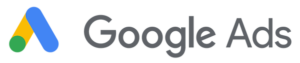

14 Responses
Hi, I’m having a problem of “not set ” keywords at my Adwords Campaign.
I’ve linked my Adwords and Analytics, everything seems to be working just fine. At my Analytics when I go to Publicity and click at Campaign it’s ok, I can see the keywords as well, everything is good…but when I go to Goal Flow Group of Ads there are only 2 groups, the rest of it almos 90% is under not set.
I’m afraid that it’s because the redirect of my ads, 100% of it I send the visitors to the result of a search page. Here is an example:
example.com/result/?q=box+chocolate&gclid=CP-b2Z2surECFRJl7AodmhIAKQ
Any Ideas? Not sure if I made myself clear. Thanks in advance!
Hey Robson, redirections can cause these kinds of issues but without a real URL to take a look at it’s pretty hard to feed back. Can you post a live link?
Perfect, thanks for your help and clear instructions
Mark
Great post. Worked like a charm! In step 2: instruction 1 did you mean to say “Google Adwords” ?
Ha, yeah, totally, fixed that now, Cheers Joe! I risked doing a Google there and making it even more confusing – what a dufus! 🙂
Thanks a lot Marcus for this informative post.
I have been really scratching my head and searching online for the solution to (not set) problem on paid traffic on Google Analytics, but couldn’t find the solution till I read your post today.
I even thought about using the URL builder tool http://support.google.com/analytics/bin/answer.py?hl=en&answer=1033867, but hope I’ll start seeing the data after the tweak you suggested. Thanks!
Ashish
No problem, hope it helps. Let me know how you get on. Cheers, Marcus
Very helpful thanks – for a leading internet company Google’s support information is dreadful and regularly out of date.
Thank you so much! I have searched left right and centre for a post that says exactly what this one does.
I’ve been having a nightmare getting this fully linked together and you’ve sorted it.
Thanks again!
Hey Mark, glad it helped! 🙂
why does it still say 0 profiles selected?
Hey Phil, do you want to give me a few more details? Maybe a screenshot? email me at marcus bowlerhat.co.uk
Thank you for this Marcus!!! Massive help and it worked unlike some other blogs I’ve read 🙂
Hey, pleasure! There are just so many moving parts sometimes something else could be the problem but I have found this is a good fix most times!